When we delete any file from our system, it automatically goes to recycle bin. In SharePoint 2013, same procedure applied. When we delete a site, it is not get permanently deleted, it stored in the second-stage Recycle Bin. By default, these deleted items setting is set for 30 days. After completing 30 days, deleted sites get permanently removed from the farm. We can also set this time value as needed to retain the deleted site. You can access time settings, from “Central Administration” click “Application Management” > “Manage Web Applications”, highlight the desired web application and from the Ribbon click “General Settings”.
So you can use recycle bin to restore your deleted sites before the default time value expires. Here is the full overview of Recycle Bin:
1st Stage Recycle Bin:
We can access this recycle bin by following this path:
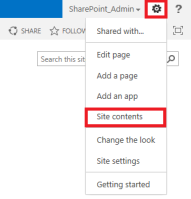
You can also access this recycle bin by adding “/_layouts/15/Recyclebin.aspx” at the end of your sites root URL.
2nd Stage Recycle Bin: This recycle bin is available only for site collection administrators & can be access by following this path: click Site Actions, and then click Site Settings.
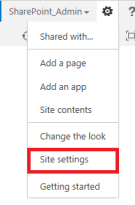
In Site Collection Administration section
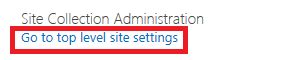
Click Recycle Bin
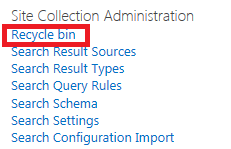
If you are site collection administrators then you can use 2nd stage recycle bin to restore your deleted sites. Before using this option, you must check these points:
- If the site is in the Recycle Bin, at this time if you added any content types then it will not included. Therefore, field definitions might not be up-to-date.
- If the site is in the Recycle Bin, at this time Content deployment will not work for a deleted site. To resolve this issue, scoped deployment must be run for this site.
- If the site is in the Recycle Bin, at this time if you update package or install hotfix, the update package will skip the site. To resolve this issue, update the site afterward.
Restore a deleted site from 2nd stage recycle bin: First you should verify that the account that is used to perform this procedure has the site collection administrator permission.
- log on as site collection administrators
- In Central Administration, click Site Actions>>Site Settings.
- In the Site Collection Administration section, click Recycle Bin.
- On the Recycle Bin page, select the check box for the deleted site that you want to restore.
- Click OK.
Some Marking Points:
- 2nd stage Recycle Bin has a setting of site quotas for space limitations. If it reaches its quota limit, older items will be overwritten.
- If you are not enabled site quotas then 2nd stage recycle bin will have no space limitations.
- When a site is deleted, it directly goes to the 2nd stage recycle bin.
- A user will only see items they have deleted in the recycle bin.
- If you turned off the functionality of recycle bin then the items are permanently deleted and can only be restore from a backup.
Hope the article will help you understand Recycle Bin Functionality in SharePoint 2013!!

No comments:
Post a Comment