To import Excel in SharePoint, Most of the users simply copy & paste excel spreadsheet to SharePoint. But I am going to explain a very good approach to import excel spreadsheet files:
1) Go to Site Actions & then View All Site Content.
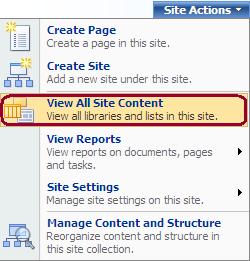
2) After that Click Create.
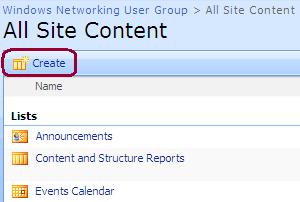
3) In the Custom Lists section click Import Spreadsheet.
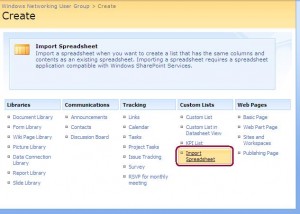
4) Enter the Name, Description and File location,
Name: Give new SharePoint List Name
Description: Give Description of the SharePoint List
File location: The path to your Excel file
5) After that Excel spreadsheet open up. From this select the text that you want to import into SharePoint List.
6) Click the Import button to start the import process.
One known problem in this workflow which I had faced:
In some cases you are unable to import excel spreadsheet to SharePoint due to an error message:
“An unexpected error has occurred”
Cause:
If you try to import more than 231 columns from the Excel 2007 workbook to the Windows SharePoint Services 3.0 list.
To work around this issue, use one of the following procedures:
Use less than 231 columns when you create a list from data in an Excel 2007 workbook.
Conclusion:
This way you can easily import excel sheet to Sharepoint in few simple steps. If you would like to share any idea on how I can import the data from the Excel 2007 spreadsheet into the Sharepoint 2007 list then share it too. We will greatly appreciate your great ideas as well.
No comments:
Post a Comment